BS-CIT ALL QUESTIONS ASKING ON KYP FINAL EXAM PDF NAYAN SIR VIP
“http://www.magiccafe.com” web page.
3. In the given worksheet, change the page orientation to landscape layout.
4. In the given presentation, insert a new blank slide at the end.
5. Display the given presentation in “slide sorter view”.
6. Remove the “drop cap” effect from the given document.
.png) 7. In the given presentation, change the line spacing of the title present on first slide (slide no1) to “2.0 lines”.
7. In the given presentation, change the line spacing of the title present on first slide (slide no1) to “2.0 lines”.11. Change the right margin of the given document to 0.6 inches.
12. In the given presentation, delete all the image from second slide.
13. Insert additional six slides in the given MS power point presentation. Hide third slide (slide no.3) while running slide show.
14. Add the text “lanes town high school” to the footer and apply it to all slides.
15. Apply “drop cap – in margin” effect to the first sentence of given document.
16. In the given document, remove hyperlink of the word “home group”.
17. In the given document, create a hyperlink for the text ‘project report’ to open “http://www.google.com” web page.
18. In the given document, apply ‘bold’ and ‘underline’ style to the third sentence.
19. In the given MS word document, insert hyperlink to the image and link this image to “http://www.theflyer.com” web page.
20. In the given worksheet, insert new worksheet and change the page orientation to landscape layout.
21. Insert the values 50, 100, 65, 96 in cells g7, g8, g9, g10 respectively. Calculate the sum of the cell range g7 to g10 and display it in the cell g13 using a function.
22. In the given worksheet, select rows 10 and 11 and move them to rows 7 and 8.
23. Change the font size of the second sentence to 14.
24. Insert additional four slides in the given MS power point presentation. Hide second slide (slide no.2) while running slide show.
25. Change the font effect of the fifth sentence to “strikethrough” in the given document.
26. In the given presentation, remove footer text from all the slides.
27. Check and correct all spelling and grammar mistakes in the given.
28. Calculate total marks of first student by using appropriate function in a cell l2 and replicate same formula to the cell range l3:l21.
29. In the given spreadsheet file, insert header “payment details” in the centre section of the header. After entering the header and footer, click on cell a1.
30. In the given presentation, change the case of the paragraph present on the third slide to “uppercase”.
31. Copy slide number 8 and paste it as a new slide at the end of the given presentation.
32. In the given spreadsheet, change the chart from a column chart to a bar chart. Apply any style from clustered bar chart.
33. For the given word document, change the top margin to 2 inches.
34. In the given spreadsheet, apply “accent2” cell style to the cell range a2:g2.
35. In the given file, create a table of 5 rows and 5 columns.
36. In the given workbook, delete the “audit” worksheet.
37. In the given document, set the top margin to 2.5 inches.
38. Change the font style of third sentence of given document to “italic”.
39. You are about to read a document which has lot of text pages. It’s difficult to browse through such document as the reading space is less. How will you switch to “read mode” view which gives maximum reading space?
40. In the given spreadsheet file, apply “accent3” cell style to the cell range a2:h2.
41. In the given presentation, create duplicate slide for the first slide.
42. Create two additional blank slides in the given presentation and view the presentation through the “notes page view”.
43. In the given presentation, insert a new slide with “two content” layout at the end.
44. Delete entire table from the given document.
45. In the given presentation, remove the reflection effect from the word art text “save tigers”.
46. In the given presentation, insert additional three blank slides at the end.
47. In the given document, insert registered trademark symbol, r at the end of the document.
48. Add watermark text ‘envelope’ in the given document.
49. In the given presentation, delete any one placeholder from the first slide.
50. Add additional four slides to the existing presentation. Display 4th slide (slide no. 4) automatically after 3 seconds while running slide show. Apply time effect for third slide
(slide no.3).
51. Delete worksheet “home loan” from the given spreadsheet.
52. In the given document, use “draw table” option and create table with one row and two columns.
53. Insert one More Blank slide in the given presentation. Hide the first slide (slide no.1).
54. In the given presentation, insert action button “home” anywhere in the last slide (slide no. 2).
55. You have created your resume using MS word. Now you want to insert your photo in a picture control. How will you insert a picture control at the beginning of given document?
56. Remove the numbered list from the given document.
57. In the given document, change the capitalization of entire document to lowercase.
58. Remove the “drop cap” effect from the given document.
59. In the given word document, change the case of the third sentence to upper case.
60. Apply “bold” font style to the entire document.
61. In the given document, insert the text box “Austin quote” and type “welcome” text inside the text box.
62. In the given MS word document, replace the word “programmer” with the word “developer” throughout the document.
63. In the given MS word document, replace the word “nice” with the word “main” throughout the document.
64. Delete the “picture content control” from the given document.
65. In the given MS word document, replace the word “shelf” with the word “desk” throughout the document.
66. In the given document, insert a table of five rows and six columns at the top of the document.
67. Remove the table border from the given document.
68. You have created a birthday greeting card for your friend. You want to change the background of the greeting card. How will you apply “purple mesh” texture effect to
the given greeting card?
69. You have created a project report in Ms Word. For all the headings in the report you want to have consistent formatting. How will you apply formatting of “introduction” heading to the remaining headings using format painter.
70. In the word document, insert a table with 3 rows and 3 columns and change the background colour of entire table to “orange”.
71. In the given MS word document, change the page orientation to landscape.
72. In the given MS word document, replace the word “magic” with the word “drama” throughout the document.
73. In the given Ms Word document, insert hyperlink to the image and link this image to
“http://www.hallmark.com” web page.
74. Set 1.5 inch bottom margin for the given document.
75. In the given MS word document, replace the word “Unix” with the word “Linux” throughout the document.
76. Apply artistic page border to the given document.
77. Delete any one table column from the given document.
78. Set 1.5 inch top margin for the given document.
79. Set 1.5 inch left margin for the given document.
80. Delete worksheet “list info” from the given spreadsheet.
81. Set 80% zoom level for the given document.
82. Set 90% zoom level for the given document.
83. Change the width of column c to 25.
84. Merge and centre the heading “blood donor database” from the cell a4 to h4.
85. Set 75% zoom level for the given worksheet.
86. In the given spreadsheet file, insert a new column after column B.
87. In the given spreadsheet file, insert a new column after column E.
88. Change the width of column e to 15.57.
89. Change the row height to 30 for the row number 5.
90. Move the worksheet, “car loan” and insert it after the worksheet “home loan”.
91. In the given spreadsheet, show legend elements at the bottom of the chart.
92. Arrange excel data by sorting column b (particular) in z to a (highest to lowest) order.
93. In the given spreadsheet, remove all cell formatting from a1:d1 cell range.
94. Apply “style 6” chart style to the given chart.
95. In the given spreadsheet, change the chart from a pie chart to a bar chart. Apply default chart style.
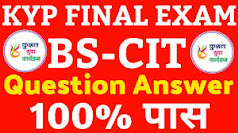


.png)
.png)
.png)
.png)
.png)
.png)
.png)
.png)
.png)
.png)
.png)

0 Comments:
Post a Comment
Subscribe to Post Comments [Atom]
<< Home